We’ve been using search engine for ages now, but many still don’t know (or remember to use!) several shortcuts and special commands that can make our Googling more efficient and fine-tuned to our searching needs.
“Google search operators” are special characters and commands that you type directly into Google’s search box that refine the search results in a certain manner. For example, a search operator we probably all use without realizing it is simply putting your search phrase in quotes, such as typing, “George Washington Carver” instead of George Washington Carver.
When it comes to our jobs or ministries, these little tricks can help us do quicker online research, detect plagiarism (or at least find out if certain language has been used on other sites), and even help us search throughout our own sites to make sure we’re not posting duplicate content (which can possibly cause Google to “cancel out” one of the pages that has that content).
Here are a list of the most common search operators:
OR honda OR toyota
Rather than giving you results with both those names in it (Google defaults to assume “and” when two things are typed), using OR in all caps (or you can use the | symbol) will list results with one or the other.
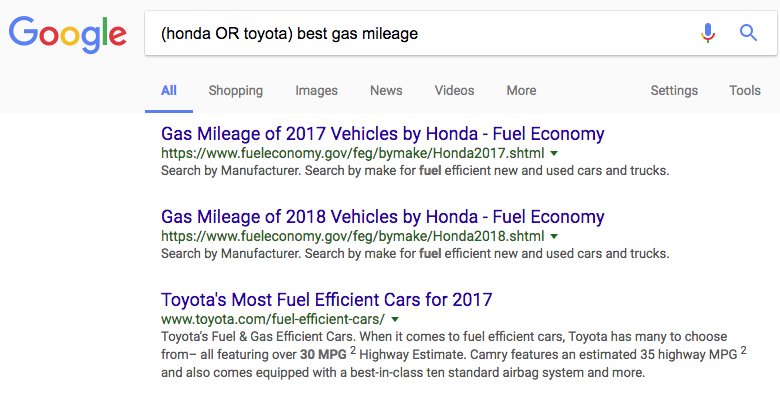
() (honda OR toyota) best gas mileage
Use parentheses to group operators together and further refine your results.
– honda -motorcycles
The minus, or hyphen, key typed in front of any word (this includes other operators) will exclude that word from your results.
+ honda + toyota
To make sure both words are included in search results, however, you can use the plus + sign.
* 2018 honda * sport
Use the asterisk (*) as a “wild card” symbol. This is helpful when searching for specifics within categories.
#..# new honda features 2015..2018
Use two periods between numbers to get search results that include any number within that range.
$ used toyotas $8000
Search for prices by using the dollar sign.
in / to 200 kph in mph
This is handy. Just by typing “in” or “to” in between measurement abbreviations, the results will pull up Google’s conversion box.
If you really want to get specific, try these advanced search operators:
allintext allintext: 2017 honda best gas mileage
Type “allintext:” (make sure to include the colon) to search a page’s body text for each of the words you typed after “allintext:”
inurl: honda best gas mileage inurl:2017
Type “inurl:” to search for a specific word actually in the URL text.
allinurl: allinurl:2017 honda gear
Type “allinurl:” to search for URLs that include each of the words you type.
filetype: toyota consumer reports filetype:pdf
If you’re looking for a certain type of file, such as a downloadable PDF or PowerPoint presentation, you can type “filetype:” before PDF, jpg, doc, ppt, etc.
site: 2017 best gas mileage site:honda.com
Find certain words or phrases on a specific site. Typing “site:” before it lets you specify the domain to search through.
-site: favorite honda upgrades -site:yoursite.com
Use the minus right before “site:” to exclude certain sites (like your own) from search results.
Search operator tip:
Detect duplicate content, plagiarism and more by using multiple operators. Find out if language from your site appears elsewhere, or if a certain topic or quote has been used in other places. Use a unique phrase from your text, put it in quotes after an “intext:” operator, and exclude your own site from the search results:
intext:”Catch the quick brown fox” -site:yoursite.com
Want to learn more?
Here are some great resources to become an advanced search operator whiz:
- https://moz.com/learn/seo/search-operators
- https://moz.com/blog/mastering-google-search-operators-in-67-steps
- https://support.google.com/websearch/answer/2466433?hl=en
- https://www.searchenginejournal.com/google-search-operators-commands/215331/


Recent Comments